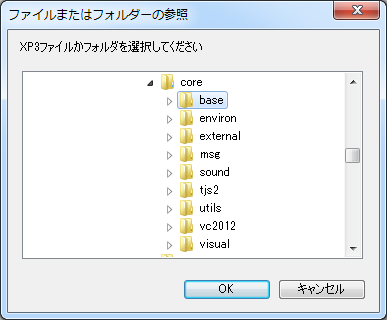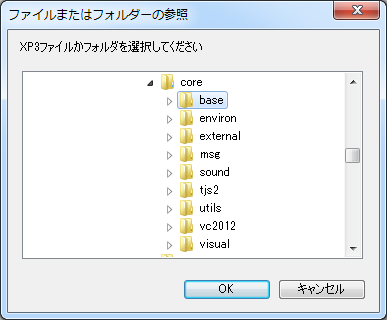- Folders and archives specified on the command line
- If a folder is specified as a command line argument, it is assumed to be a project folder and executed.
If an XP3 archive is specified as a command line argument, it will assume that the project folder is in it and execute it.
You can also specify a file or folder as a command line argument from the command prompt, but the easiest is to drop the project folder or file on the executable file icon of Kirikiri with Explorer or Open. It is to do.
It may also be useful to have a shortcut on the desktop, such as a specific project folder, as an argument to the Kirikiri executable.
- content-data folder in the same location as the executable
- If there is a folder named "content-data" in the same location as the executable file, it will be regarded as the project folder and executed.
- "data.xp3" file in the same location as the executable
- If there is an archive file named data.xp3 in the same location as the executable file, it will assume that the project folder is in it as XP3 archive format and execute it.
- The data folder in the same location as the executable
- If there is a folder named "data" in the same location as the executable file, it will be regarded as the project folder and executed.
If you can not decide by any of the methods, the folder / archive selection screen will appear.
However, if "Run from XP3 archive only" is specified in the release option, only the operation in the case of data.xp3 file, data.exe file, and "When XP3 archive is combined with itself" (see
Kirikiri setting).