When the file corruption check tool .exe is started, the following screen is displayed.
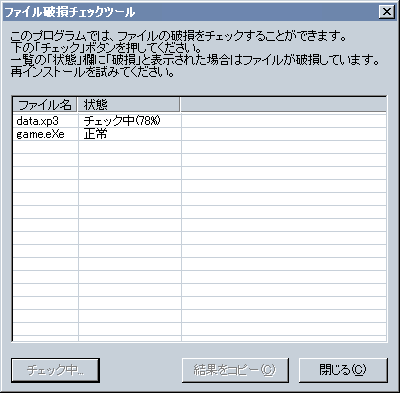
- File name list
- A list of files to be checked is displayed.
One of "Checking", "Unchecked", "Normal", and "Damage" is displayed in the "Status" column.
If the file was damaged, the file will be displayed as "damaged."
- check
- Start checking.
Checking large files takes time. - Copy result
- Copy the result to the clipboard.
This is useful when the end user sends the result of the check.
When the check is completed, it will be enabled (button can be pressed).
The result is tab-separated data, from left to right: file name, file date, file size, and check result.
Also, a list of all files and directories in the target directory is copied. If there is a possibility that some unexpected files exist, you can check this output to check.
- close
- Close the window.