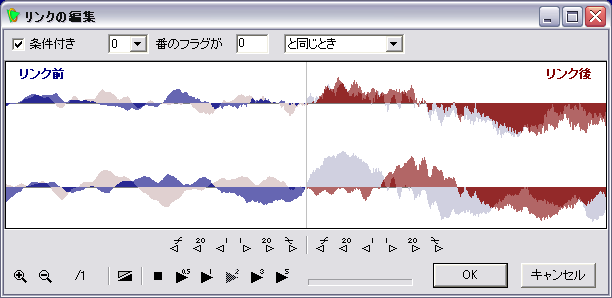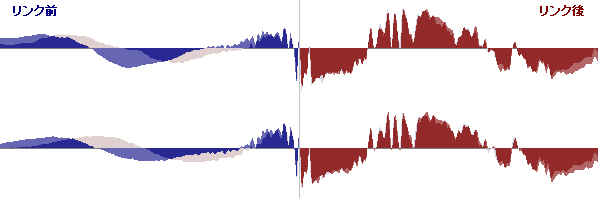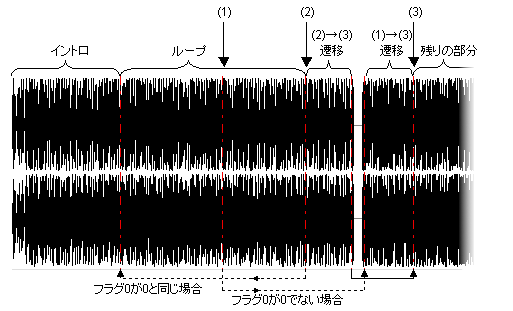Even if you do not use the loop tuner, you can use the WaveSoundBuffer.looping property to perform loop playback. However, this only allows you to do a simple loop: play from the beginning of the sound, play back to the end, and then return to the beginning.
By using the loop tuner, you can set a loop that plays back to an arbitrary point in the sound and then returns to an arbitrary point, as shown below. This can be used when looping a song or when starting the engine, such as when looping a sound, so that the sound cannot be played repeatedly from the beginning.
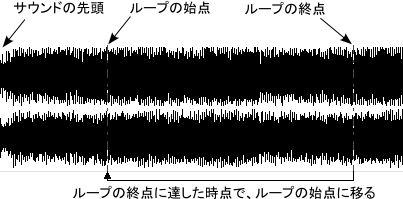
In this case, if the timing of the repetition is not strictly adjusted, crack noises such as "small" and "small" will occur at the loop position. Since the loop tuner has a function to support the detailed adjustment of this timing, it can be adjusted easily and a seamless (seamless) loop can be realized.
Also, in some rare cases, no matter how much adjustment you make, you may not be able to remove this noise, but with loop tuners, a very short (about 50ms) crossfade right near the link reduces this noise.
By using the loop tuner, you can set a loop that plays back to an arbitrary point in the sound and then returns to an arbitrary point, as shown below. This can be used when looping a song or when starting the engine, such as when looping a sound, so that the sound cannot be played repeatedly from the beginning.
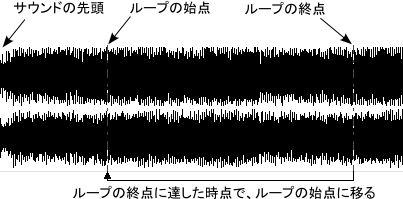
In this case, if the timing of the repetition is not strictly adjusted, crack noises such as "small" and "small" will occur at the loop position. Since the loop tuner has a function to support the detailed adjustment of this timing, it can be adjusted easily and a seamless (seamless) loop can be realized.
Also, in some rare cases, no matter how much adjustment you make, you may not be able to remove this noise, but with loop tuners, a very short (about 50ms) crossfade right near the link reduces this noise.